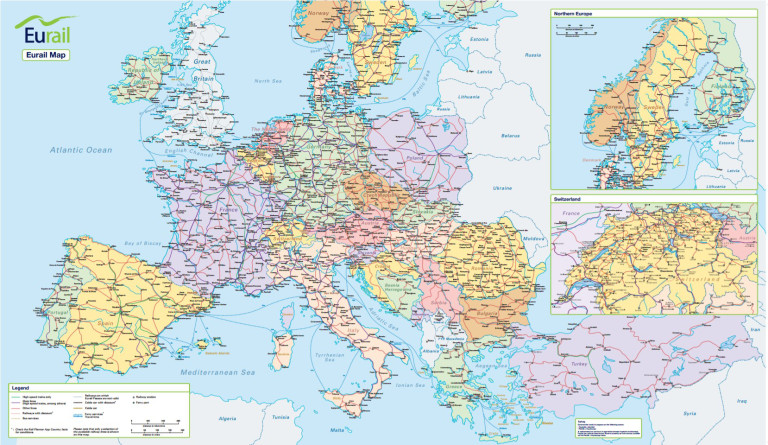The Eurail Mobile PassThe Eurail Mobile Pass is a Paperless eTicket The Eurail Mobile Pass ''If you read all this page you will then know all there is to know about the Eurail Mobile Pass'' Travel paper-free with our new Eurail mobile Pass and discover the easiest way to travel using our app - where you can do everything from planning your trip to ticket inspection. What exactly is a mobile Pass? Our mobile Pass is a paperless ticket that can be added instantly to your phone. With everything on one app from planning your trip to boarding the train, you can explore 33 European countries with ease and enjoy more freedom than ever before. Why choose a mobile Pass?
Plan your journey, keep track of your trips and show mobile tickets straight from your device with a mobile Pass on the Rail Planner app. No need to wait for delivery – you can load your mobile Pass into the app as soon as you get your order confirmation email. Paper-free, always in your pocket Your Eurail Pass is precious, but you don’t need to worry about losing or damaging your mobile Pass. It's always on your phone, so you can set off on spontaneous day trip or save money with our Pass discounts and benefits, wherever you are. Quick and easy ticket inspection Your mobile Pass makes ticket inspection easier than ever. Instead of filling in your paper travel diary, simply add journeys from the app’s planner to your mobile Pass before you board, then show your mobile ticket to the inspector in just a few taps.
Which Passes are available as a Mobile Pass? Travel paper-free with the following Passes:
How does a mobile Pass work? Traveling with a mobile Pass is simple – all you need is your phone, our Rail Planner app, and an internet connection (at least once every 3 days). Just choose a mobile Pass at checkout, and we'll send you a Pass number in your order confirmation email to load your Pass into the app. Activating your mobile Pass Follow the instructions in your order confirmation email to add your Pass to the app and activate it so it's ready for travel. You can do both steps at once, or you can add your Pass to the app and activate it later – it's up to you. Traveling with your mobile Pass Use the planner to search for journeys you want to take. Tap to save them to My Trip, where you can see an overview of your travel plans. When you're ready to take a train, tap to add that journey to your Pass, and it will appear on your ticket in My Pass ready for inspection on board. Can I exchange my paper Pass for a mobile Pass? Yes, it’s possible to exchange your paper Pass for a mobile Pass. To find out more, please contact customer service by email. How do I access benefits with my mobile Pass?
What should I do if I lose or break my phone? If you lose or break your device with your Pass on it, please get in touch with contact at www.rail-pass.com or Eurail.com customer service as soon as you can. Please share your Pass number in your initial message, you can find this number in the confirmation email we sent you when you bought your Pass. If you don't have this email anymore, you can also find it in your Eurail account in your 'order overview'. If you want to board a train, you’ll need to purchase a separate ticket for your journey. We unfortunately cannot offer any refunds for this. Is it possible to get a refund if I’ve only partially used my Pass? No, it’s not possible to get a refund after you’ve used your Pass, even if you still have travel days left. Your Pass is considered used when your first travel day has started (for a Flexi Pass), or from when your validity has started (for a Continuous Pass). Once it’s used, it’s no longer possible to get a refund. How does the internet requirement work? Your mobile Pass is periodically checked against our system to ensure its validity and prevent fraud, which means that you need to be online at least once every 3 days. We’ll send you a notification 24 hours before your 3 days are up so you can find an internet connection. If you are on a train, there may be on-board Wi-Fi that you can use. The app does not update in the background, so you’ll need to open the app when you find a connection so we can check your Pass. If you haven’t been online in more than 3 days, your mobile Pass will be considered inactive and you will not be able to use your Pass until you connect to the internet and open the app. Can I upgrade my Pass with more days or countries? No, it’s not possible to add more days or countries to your Pass. If you do decide to travel for longer, you can simply buy another Pass and add it to your phone. How do I use a Child Pass? A Child Pass needs to be activated in the same way as a regular Pass and can be on a separate device. The Child Pass should always have its own trip and tickets for inspection on the train. Please be aware that a Child Pass and an Adult Pass should have the same country of residence, otherwise they cannot be added to the same device. ADDING AND ACTIVATING YOUR MOBILE PASS Which devices are supported? The Rail Planner app is available on both iPhone and Android phones.
You can check your device settings if you are not sure which software version your device is running. I can’t find the MyPass button My Pass should appear on the bottom menu of the app. If you can’t see it, you may be using an older version of the app that does not yet have it. Go to your device’s app store to update the app and add the button to your menu. What should I do if I’ve lost my Pass number and Pass information? Your Pass number and information is all in the order confirmation email we sent you when you bought your Pass. If you’ve lost it, you can easily resend the email by logging into your account on www.Rail-Pass.com, Send an email we are there to aid you. If you’re still having problems, please get in touch with www.Rail-Pass.com customer service by email. Why do I get an error when I try to add my Pass to the app? You might see an error for a few reasons:
Why do I need to connect a trip to my Pass? You need to connect a trip to your Pass so we can check your Pass is valid for the journeys you want to make. Your journeys are saved in My Trip, so connecting a trip to your Pass means you can add your journeys to your Pass as you travel so you have a valid ticket for every journey, otherwise your Pass won’t be valid for travel. Why can I not connect my trip to a Pass? You might have already connected this trip to another Pass. Each Pass on your device needs its own trip. If your trip does not appear in the list of trips you can connect to your Pass, you’ll need to choose another trip or create a new one. Can I change the trip connected to my Pass? You can change the trip your Pass is connected to up until you activate your Pass. Once your Pass is activated, you can’t disconnect a trip or connect a different trip. When should I activate my Pass? You can activate your Pass any time up until your first travel day. You’ll need the number of the passport or ID you’re travelling with and the date of your first travel day to activate your Pass. To board your first train, your Pass needs to be activated and you need to have a ticket ready in My Pass. Remember that you can activate your Pass for travel any time within 11 months of purchase. If you’re not sure when you bought your Pass, you can check your order confirmation email. Can I deactivate my Pass again later? Yes, you can deactivate your Pass any time before the start of your first travel day (00:00 CET on that day). Just cancel your travel days in My Pass to deactivate your Pass. You can then activate your Pass again when you’re ready. What does it mean my Pass needs to be activated by a certain date? You need to activate your Pass within 11 months of the day you bought it. You can activate and start using your Pass any time before this date. If you’re not sure when you bought your Pass, you can check your order confirmation email. The information on my mobile Pass is wrong, what should I do? If the details on your mobile Pass are incorrect our outdated and you can’t change it yourself, please get in touch with www.rail-pass.com or Eurail.com service. If your Pass has not been activated yet, we will be able to change the information for you. Why do I need to give my passport number? We ask for your passport or ID number for safety and verification that the Pass you are travelling with is actually yours. You may be asked to show your passport or ID card when your Pass is being checked by ticket inspectors, so the number on your Pass should match the number on the passport or ID you are carrying. Can I change my passport or ID number after activation? No, for security reasons you cannot change your passport or ID number after your Pass has been activated. If you lose your passport or ID card, please get in touch with www.rail-pass.com or Eurail.com service as soon as possible. If your Pass has not been activated yet, you can still change your passport or ID number during the third step of the activation. TICKET INSPECTION WITH YOUR MOBILE PASS What do I need the ticket for? The ticket is the part of your Pass that the ticket inspectors will check. The ticket inspector will scan the barcode and check the journey information. You can also use the barcode on your ticket to open the gates at some stations. Where can I find my ticket? Your tickets can be viewed in My Pass. Choose the Pass you’re travelling with, then tap on a travel day and tap ‘Show ticket’. Your ticket contains a barcode, your Pass details and your journey information for that day. How long is my ticket valid for? Your ticket is valid for the whole travel day and can be shown as often as you need. Just make sure that you add all your journeys to your Pass as you travel, as you need them to appear on your ticket for it to be valid. Remember, each travel day has a separate ticket, so if you’re continuing your journey the following day, you’ll show a different ticket. What will the ticket inspector check? The ticket inspector will scan the barcode on your ticket and will check if the train you are on has been added to your ticket. The ticket inspector may also ask to see your passport or ID to verify that the Pass is yours. What does it mean to add a journey to my Pass? Adding a journey to your Pass means it will appear on your ticket ready for inspection on that travel day. You need to add all your journeys to your Pass as you travel so you have a valid ticket for every journey. The ticket inspector will check the journey details on your ticket, so make sure you add the right journey to your Pass before you board the train. What should I do if I can’t find my journey in the planner or station boards?
How do I open the gates at a train station? You can open the gates with the barcode on your ticket. Simply hold it against the scanner to open the gates. If this is not possible or the gates do not open, please speak to a member of staff at the station. They will be able to open the gates for you. How do I use the ticket with the night train rule? If you’re travelling on a night train that arrives after midnight, it will appear on the ticket of the travel day you depart on. This is the ticket you need to show to the ticket inspector, even after midnight. Why is there no ticket in My Pass? If there is no ‘Show ticket’ button in My Pass, go to My Trip and check you have added your planned journey to your Pass. If you’re still not sure, go to the user guide to follow the steps for creating a ticket. Is adding a journey to my Pass the same as a reservation? No, adding a journey to your Pass is not a reservation. If reservations are also required on your journey, you will need to book and pay for a seat reservation separately. The ticket inspector will ask to see your seat reservation when you show your ticket in the app. If seat reservations are not required, you can choose any unreserved seat on board (except in 1st class if you have a 2nd class Pass). Adding a journey to your Pass does not mean you have an allocated seat. What should I do if I receive a fine even though my mobile Pass is valid? There is always a small possibility of receiving a fine despite having a valid mobile Pass. In the unfortunate case that this does occur, we ask you to note down all details from the specific journey and train, and to get in touch with www.rail-pass.com or Eurail.com as soon as possible. They will be able to assist you further. USING TRAVEL DAYS WITH YOUR MOBILE PASS Can I switch or cancel a travel day? You can cancel your first travel day any time before the start of that day (00:00 CET). Go to My Pass, choose the travel day you want to cancel and tap ‘Cancel travel day’. Once a travel day has started, it’s no longer possible to cancel it. You cannot cancel a travel day that is in the past. Please note that some European countries do not observe Central European Time (CET). This means there can be a difference in the start and end time of a travel day when compared to your local time while travelling. Can I change my first travel day? You can cancel your first travel day any time before the start of that day (00:00 CET). Go to your Pass in My Pass and tap ‘Cancel travel day’. You can then choose a new first travel day by adding a journey to your Pass on that day or adding a new travel day in My Trip. You can also choose an earlier date when using a new travel day, which will then become your first travel day, provided you still have travel days available on your Pass. Your Pass's validity period will change to match this new start date. Please note that some European countries do not observe Central European Time (CET). This means there can be a difference in the start and end time of a travel day when compared to your local time while travelling. Why can I not use my remaining travel days? If you are unable to use a travel day but you still have travel days left, your Pass may have expired. You can see your Pass’s validity period in the top section of your Pass. Once your Pass expires, it is no longer valid for travel, even if you did not use all of your travel days. How can I save a travel day when traveling with a night train? If you're travelling on a night train that arrives after midnight, you only need to use a travel day for the day of departure. The app will automatically only use one of your travel days when you add this journey to your Pass. If you change onto another train and keep travelling after your night train arrives, you will need to use another travel day. The app will automatically ask you to use another travel day when you add this journey to your Pass. Why is my journey split across two days? If your journey runs across more than one day, it will be split into separate journeys for each day and you will need to use 2 travel days. This is so each leg of your journey appears on the correct ticket for ticket inspection. TRAVELING IN A GROUP WITH MOBILE PASSES Can we add all our Passes to one device even if we bought them separately? Yes, you can add Passes from separate orders to the same device. You just need the last name and Pass number of each Pass you want to add to your device, which you can find in each order confirmation email. Do I need to activate all the Passes on my device at once? No, you do not need to activate all your Passes at once. You can activate each Pass individually in My Pass whenever you choose, up until the day you want to start travelling. *Remember that a Pass cannot be removed from your device once it’s activated, so your group won’t be able to split up and travel separately if all your Passes are on the same device* We bought all our Passes together in one order, do we need to activate all our Passes on the same device? No, it’s easy to add and activate Passes from the same order on different devices. Just choose which Passes you want to add to the device you are using after following the link in your order confirmation email, or each traveller can add their Pass to their own device manually using their surname and Pass number from your confirmation email. Can we transfer Passes between devices so we can split up during our trip? No, you cannot transfer a Pass to another device while travelling. A Pass cannot be removed from a device once it’s activated, so if you want to only use one device for all Passes please make sure you’ll be travelling together at all times. Remember, even if you bought your Passes together, it’s easy to add them to separate devices so you can split up on your travels whenever you choose. Can I connect a trip to more than one Pass? No, each trip can only be connected to one Pass. If you want to connect a trip that’s already connected to a Pass, you can duplicate it and connect a copy to the new Pass. You’ll need to add your journeys to all your trips as you travel, but it’s easy to add journeys to multiple trips at once from the planner – just tap to select the trips you want to add your journey to. AUTHENTICATION Why do I need to set up authentication, like fingerprint or pin code? We ask you to set up authentication on your device to protect the personal information on your Pass, like your passport or ID number. You can use any of the authentication features on your device, from a passcode to a fingerprint to facial recognition. Which PIN or passcode does the app use? The app uses your device’s authentication features, so the PIN or passcode is the same as the code you use to unlock your phone. Does the app register my authentication information? No, the app cannot access any of your authentication data and does not register any authentication input. We do not store this information in any way. What happens if my phone has no authentication? If your device has no authentication features, the app will ask you to create a passcode to protect your Pass and ticket. | |||||
| |||||